Topics
Replies
Spotware
17 Feb 2016, 16:05
Dear Trader,
We kindly ask you to optimize your cBot. Each position requires a very small amount of CPU usage for the calculations. Opening 1334 Positions will require a big amount of CPU usage and will consume a significant amount of RAM. If your computer has CPU with low performance and not enough memory to support this huge amount of open positions it will freeze.
In the Install cTrader section of our support site you will find the Recommended requirements for a normal use of cTrader.
@Spotware
Spotware
17 Feb 2016, 15:51
Dear Trader,
The GetSeries method retrieves around 10000 values.
By default the Source retrieves 2000 values. If a User scrolls back in the chart the source will retrieve more values.
We will provide users with the ability to set the amount of the values they would like to retrieve in the future. Stay tuned.
@Spotware
Spotware
17 Feb 2016, 15:30
Dear algoforce,
You initialize the currentDate variable with the latest Date. A Date starts always at 12:00 AM.
You initialize the bartime1, bartime2 variables with the OpenTime of the first candle in the MarketSeries you retrieved.
We kindly ask you to have a look at the API references section and at the following code snippet:
Print("Date of OpenTime {0}", MarketSeries.OpenTime.LastValue.Date);
Print("OpenTime {0}", MarketSeries.OpenTime.LastValue);
Print("GetSeries Minute OpenTime first candle {0}", MarketData.GetSeries(TimeFrame.Minute).OpenTime[0]);
Print("GetSeries Minute OpenTime latest candle {0}", MarketData.GetSeries(TimeFrame.Minute).OpenTime.LastValue);
We hope this helps you.
@Spotware
Spotware
17 Feb 2016, 14:47
Dear Trader,
From a quick look through your code, we see that you loop from 0 to the index and you print on the log. This code snippet consumes a lot of memory, and CPU usage according to the frequency the Calculate method is called. We kindly ask you to check your code again.
We also would like to inform you that we do not provide coding assistance services. We more than glad to assist you with specific questions about cAlgo.API. You can contact one of our Partners or post a job in Development Jobs section for further coding assistance.
@Spotware
Spotware
17 Feb 2016, 14:27
Dear Traders,
Thank you for your suggestion. We will consider it. Additionally, you can post your ideas/suggestions to http://vote.spotware.com/
In addition, please have a look at the custom Indicator: Elliot Wave Oscillator
@Spotware
Spotware
17 Feb 2016, 14:09
Dear Traders,
Could you please send an Email to feedback@spotware.com with the following information?
- Broker's name
@Spotware
Spotware
17 Feb 2016, 12:50
Dear Trader,
We don't provide users with the ability to specify the interval of the candles they would like to see. We will consider providing it in the future. Stay tuned.
Additionally, you can post your ideas/suggestions to http://vote.spotware.com/
@Spotware
Spotware
17 Feb 2016, 12:20
Dear Trader,
Please have a look at the following indicator: Fisher Transformation
In addition, we invite you to have a look at the: API Programmers Guides and API Reference sections
We would like to inform you that we do not provide coding assistance services. We more than glad to assist you with specific questions about cAlgo.API. You can contact one of our Partners or post a job in Development Jobs section for any coding assistance.
@Spotware
Spotware
17 Feb 2016, 11:51
Dear Trader,
It's still not possible to draw an indicator through a a cBot on the chart.
This feature will be available in the future. However, we cannot provide you with an ETA. Stay tuned.
Additionally, you can post your ideas/suggestions to http://vote.spotware.com/
@Spotware
Spotware
17 Feb 2016, 11:44
( Updated at: 21 Dec 2023, 09:20 )
Dear Traders,
The reason you don't see the x button is because you have only one account linked to your cTID. To unlink the last account from your cTID we recommend you to connect to the cMirror platform of your Broker or to the Spotware Demo to test, and unlink the account through cMirror.
To remove the unused accounts from the list of accounts in cMirror you just right click on the account and choose the "Unlink" menu item.
@Spotware
Spotware
17 Feb 2016, 11:27
RE:
Dear Trader,
Could you please send us a screenshot showing the exception you receive?
In addition, we kindly ask you to perform a clean installation of cTrader, cAlgo.
Below you will find the instructions on how to perform a clean installation of cTrader. To prevent any errors the steps should be performed in the exact order they were written.
Windows 10 users should skip the steps 5 and 11.
-
Close any running instance of cTrader or cAlgo.
-
Restart the computer.
-
Hold down the Windows key and press R, this will open the Run dialog box. Enter appwiz.cpl to open the Programs and Features component of Windows.
-
Uninstall cTrader (also cAlgo if installed),
-
Uninstall .NET framework (restart may be required)
-
Hold down the Windows key and press R to re-open the Run dialog box, and enter %USERPROFILE%\AppData\Local\Apps and press OK.
-
Delete the 2.0 folder, and close Windows Explorer.
-
Hold down the Windows key and press R to re-open the Run dialog box, and enter %USERPROFILE%\AppData\Roaming and press OK.
-
Delete the following folders; cTrader, %BROKERNAME% cTrader, %BROKERNAME% cAlgo, %BROKERNAME% cTraderUsers, %BROKERNAME% -cTraderCommon then close Windows Explorer.
-
On the Start Menu click on Documents, and rename the cAlgo and cTrader folders and restart his computer.
-
Install the latest .NET from microsoft: https://www.microsoft.com/en-us/download/details.aspx?id=48130
-
Restart the computer.
-
Download and install cTrader (and cAlgo).
9544315 said:
Any update on ctrader and calgo working with .net 4.6 .
I'm having issues and I suspect some sort of incompatibility exception thrown because of ctrader/calgo not dealing properly with latest versions of .net.
Regards
Oltion Bregu
@Spotware
Spotware
17 Feb 2016, 11:15
Dear Trader,
Thank you for your suggestion. We will consider it. Additionally, you can post your ideas/suggestions to http://vote.spotware.com/
@Spotware
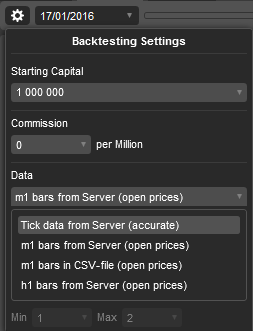
Spotware
17 Feb 2016, 16:29 ( Updated at: 21 Dec 2023, 09:20 )
RE:
Dear mioulianou,
Thank for reporting it. We are investigating.
mioulianou said:
@Spotware