Topics
Replies
Spotware
08 Mar 2016, 17:16
( Updated at: 19 Mar 2025, 08:57 )
Dear Trader,
Could you please send the following information to support@ctrader.com?
-
Screenshots showing your issues
-
Computer Specifications
-
OS Version
-
Internet Connection bandwidth
-
The Journal for each Broker you have this issue. Your journal is located at: C:\Users\%USERNAME%\Documents\cTrader\Journals\%BROKERNAME%
Submit us troubleshooting information when you experience this by pressing Ctrl+Alt+Shift+T. Please put your cTID “1013330” in the comments section of the troubleshooting information window and send as email to support@ctrader.com with a full screenshot attached showing that you submitted it.
@Spotware
Spotware
08 Mar 2016, 17:12
( Updated at: 21 Dec 2023, 09:20 )
Dear Trader,
Spotware retain 30% of the fees charged by all Signal Providers, unless the Signal Providers do not charge for their strategy then nothing can be taken.
It's stated in the "Commissions" section of the cMirror support site. You can find the link at the top right section of the cMirror window.
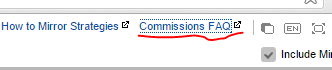
@Spotware
Spotware
08 Mar 2016, 16:27
Dear Trader,
The saved workspaces could be loaded on any computer, but only on the same platform.
For example workspaces created in cTraderWeb can’t be loaded in cTrader Desktop.
We don't plan to provide users with the ability to load Workspaces they created on cTrader Desktop on cTraderWeb in the near future. However, we recommend you to post your
idea/suggestion to http://vote.spotware.com/ and if it collects enough votes, we will consider it.
Difference charts no support or indicators.
It's in our plans to offer the same features on both platforms in the future. Stay tuned.
Could you please further explain us, what do you mean by saying no support or indicators?
@Spotware
Spotware
04 Mar 2016, 17:01
( Updated at: 19 Mar 2025, 08:57 )
Dear Trader,
Could you please with more information regarding your issue?
In addition, could send us an email at support@ctrader.com with the following information:
- Broker Name
- Account Type (Live,Demo).
- Computer Specifications
- OS Version
- Internet Connection bandwidth
- Your Journal. Your journal is located at: C:\Users\%USERNAME%\Documents\cTrader\Journals\%BROKERNAME%
- Submit us troubleshooting information when you experience this by pressing Ctrl+Alt+Shift+T. Please put your cTID “marty142” in the comments section of the troubleshooting information window and send as email to support@ctrader.com with a full screenshot attached showing that you submitted it.
@Spotware
Spotware
04 Mar 2016, 15:31
Dear Trader,
We don't provide users with the ability to set the an Indicator property as an Indicator parameter. We will consider providing it in the future. Stay tuned.
Additionally, you can post your ideas/suggestions to http://vote.spotware.com/
@Spotware
Spotware
04 Mar 2016, 12:52
Dear Trader,
It's not an issue, it's a design choice.
We will consider providing users with the ability to select if the time historical data should be shifted after the daylight saving or not in the future. However, we cannot provide you with an ETA. Stay tuned.
Additionally, you can post your ideas/suggestions to http://vote.spotware.com/
@Spotware
Spotware
04 Mar 2016, 12:28
Dear Trader,
We kindly ask you to perform a clean installation of cTrader including the .NET Framework.
Below you will find the instructions on how to perform a clean installation of cTrader. To prevent any errors the steps should be performed in the exact order they were written.
Windows 10 users should perform the * step in the place of step 5 and skip step 11.
-
Close any running instance of cTrader or cAlgo.
-
Restart the computer.
-
Hold down the Windows key and press R, this will open the Run dialog box. Enter appwiz.cpl to open the Programs and Features component of Windows.
-
Uninstall cTrader (also cAlgo if installed),
-
Uninstall .NET framework (restart may be required)
-
Hold down the Windows key and press R to re-open the Run dialog box, and enter %USERPROFILE%\AppData\Local\Apps and press OK.
-
Delete the 2.0 folder, and close Windows Explorer.
-
Hold down the Windows key and press R to re-open the Run dialog box, and enter %USERPROFILE%\AppData\Roaming and press OK.
-
Delete the following folders; cTrader, %BROKERNAME% cTrader, %BROKERNAME% cAlgo, %BROKERNAME% cTraderUsers, %BROKERNAME% -cTraderCommon then close Windows Explorer.
-
On the Start Menu click on Documents, and rename the cAlgo and cTrader folders and restart his computer.
-
Install the latest .NET from microsoft: https://www.microsoft.com/en-us/download/details.aspx?id=48130
-
Restart the computer.
- Download and install cTrader (and cAlgo).
* Repair .NET framework using the Microsoft .NET Framework Repair Tool.
@Spotware
Spotware
04 Mar 2016, 12:24
Dear Trader,
There is an issue with .NET Framework installed on your Computer. We kindly ask you to try to repair .NET framework using the Microsoft .NET Framework Repair Tool.
Then you should perform a clean installation of cTrader.
Below you will find the instructions on how to perform a clean installation of cTrader. To prevent any errors the steps should be performed in the exact order they were written.
Windows 10 users should skip the steps 5 and 11.
-
Close any running instance of cTrader or cAlgo.
-
Restart the computer.
-
Hold down the Windows key and press R, this will open the Run dialog box. Enter appwiz.cpl to open the Programs and Features component of Windows.
-
Uninstall cTrader (also cAlgo if installed),
-
Uninstall .NET framework (restart may be required)
-
Hold down the Windows key and press R to re-open the Run dialog box, and enter %USERPROFILE%\AppData\Local\Apps and press OK.
-
Delete the 2.0 folder, and close Windows Explorer.
-
Hold down the Windows key and press R to re-open the Run dialog box, and enter %USERPROFILE%\AppData\Roaming and press OK.
-
Delete the following folders; cTrader, %BROKERNAME% cTrader, %BROKERNAME% cAlgo, %BROKERNAME% cTraderUsers, %BROKERNAME% -cTraderCommon then close Windows Explorer.
-
On the Start Menu click on Documents, and rename the cAlgo and cTrader folders and restart his computer.
-
Install the latest .NET from microsoft: https://www.microsoft.com/en-us/download/details.aspx?id=48130
-
Restart the computer.
- Download and install cTrader (and cAlgo).
@Spotware
Spotware
04 Mar 2016, 12:04
Dear Trader,
We would like to inform you that we do not provide coding assistance services. We more than glad to assist you with specific questions about cAlgo.API. You can contact one of our Partners or post a job in Development Jobs section for further coding assistance.
@Spotware
Spotware
04 Mar 2016, 11:54
Dear Trader,
We kindly ask you to perform a clean installation of cTrader.
Below you will find the instructions on how to perform a clean installation of cTrader. To prevent any errors the steps should be performed in the exact order they were written.
Windows 10 users should skip the steps 5 and 11.
-
Close any running instance of cTrader or cAlgo.
-
Restart the computer.
-
Hold down the Windows key and press R, this will open the Run dialog box. Enter appwiz.cpl to open the Programs and Features component of Windows.
-
Uninstall cTrader (also cAlgo if installed),
-
Uninstall .NET framework (restart may be required)
-
Hold down the Windows key and press R to re-open the Run dialog box, and enter %USERPROFILE%\AppData\Local\Apps and press OK.
-
Delete the 2.0 folder, and close Windows Explorer.
-
Hold down the Windows key and press R to re-open the Run dialog box, and enter %USERPROFILE%\AppData\Roaming and press OK.
-
Delete the following folders; cTrader, %BROKERNAME% cTrader, %BROKERNAME% cAlgo, %BROKERNAME% cTraderUsers, %BROKERNAME% -cTraderCommon then close Windows Explorer.
-
On the Start Menu click on Documents, and rename the cAlgo and cTrader folders and restart his computer.
-
Install the latest .NET from microsoft: https://www.microsoft.com/en-us/download/details.aspx?id=48130
-
Restart the computer.
-
Download and install cTrader (and cAlgo).
@Spotware
Spotware
04 Mar 2016, 11:49
Dear Trader,
The IsLastBar method returns true, if Calculate is invoked for the last bar.
In addition, we invite you to have a look at the API Reference section of cTDN.
@Spotware
Spotware
04 Mar 2016, 11:23
Dear Trader,
Please have a look at the IndicatorAttribute section of the API Reference and at the following code snippets.
[Indicator(IsOverlay = true, TimeZone = TimeZones.UTC, AutoRescale = false, AccessRights = AccessRights.None)]
public class SimpleIndicator : Indicator
{
[Indicator(IsOverlay = false, TimeZone = TimeZones.UTC, AutoRescale = false, AccessRights = AccessRights.None)]
public class SimpleIndicator : Indicator
{
@Spotware
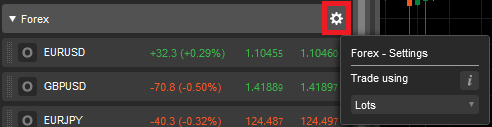
Spotware
08 Mar 2016, 17:31 ( Updated at: 19 Mar 2025, 08:57 )
Dear Trader,
Thank you for your feedback.
We kindly ask you to contact your Broker regarding this.
Any questions regarding execution, prices, price feed, spread, news, account, adding Symbols, Symbols should be addressed to your Broker.
If you have a Spotware Demo account, we kindly ask you to contact us at support@ctrader.com regarding your issue. Please include your trading account number in the email.
@Spotware