cTrader stopped working after the new year
04 Jan 2022, 22:22
Hi, I have a problem with cTrader, it suddenly stopped working on January 3, 2022. After pressing the icon, the message "Ctrader has stopped working" and a description of the error are displayed
Nazwa zdarzenia problemu: CLR20r3
Podpis problemu: 01: cTrader.exe
Podpis problemu: 02: 4.1.17.50354
Podpis problemu: 03: f9b72843
Podpis problemu: 04: mscorlib
Podpis problemu: 05: 4.6.81.0
Podpis problemu: 06: 5584e5c2
Podpis problemu: 07: 157e
Podpis problemu: 08: f
Podpis problemu: 09: System.IO.IOException
Wersja systemu operacyjnego: 6.1.7601.2.1.0.256.1
Identyfikator ustawień regionalnych: 1045
Dodatkowe informacje 1: 594a
Dodatkowe informacje 2: 594abc4ceecadac6a6008165abc37d87
Dodatkowe informacje 3: aa50
Dodatkowe informacje 4: aa50cc4efff2b460e0c7efab11dc2ca0
I followed these steps but it didn't help
For Windows 7/8/8.1/:
- Close any running instance of cTrader.
- Restart your computer.
- Hold down Windows + R on your keyboard to open the Run dialog box. Copy and paste appwiz.cpl into it and click OK to open the Programs and Features panel.
- Find cTrader in the list of the installed programs, and uninstall it - select it and click Uninstall/Change).
- Find .NET framework in the list, and uninstall it as well (restart your computer if prompted).
- Hold down Windows + R on your keyboard to open the Run dialog box. Copy and paste %USERPROFILE%\AppData\Local\Apps in it, and click OK.
- Delete the 2.0 folder and close the Windows Explorer.
- Hold down Windows + R on your keyboard to open the Run dialog box again. Copy and paste %USERPROFILE%\AppData\Roaming in it, and click OK.
- Delete the following folders: cTrader, %BROKERNAME% cTrader, %BROKERNAME% cAlgo, %BROKERNAME% cTraderUsers, %BROKERNAME% -cTraderCommon, and close the Windows Explorer.
- In the Windows Start Menu select Documents, and rename cAlgo and cTrader folders (so that you will not lose any user data), then restart your computer.
- Install the latest .NET Framework from the Microsoft official website.
- Restart your computer again.
- Download and install cTrader.
Replies
pawelmarzec
05 Jan 2022, 10:13
RE:
I did it twice but nothing helped. I also did a clean installation of cTrader but this error still pops up.
@pawelmarzec
PanagiotisCharalampous
05 Jan 2022, 10:15
Hi pawelmarzec,
Which version of the .Net Framework do you have installed?
Best Regards,
Panagiotis
Join us on Telegram and Facebook
@PanagiotisCharalampous
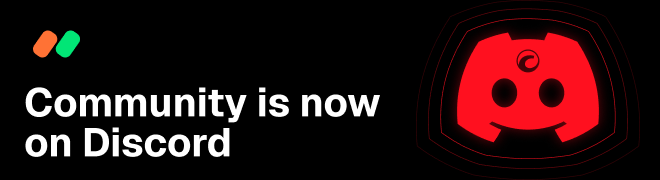
PanagiotisCharalampous
05 Jan 2022, 10:09
Hi pawelmarzec,
Seems like an issue with the .Net Framework. Can you please try reinstalling the .Net Framework?
Best Regards,
Panagiotis
Join us on Telegram and Facebook
@PanagiotisCharalampous