cTrader Desktop can't running
10 May 2022, 17:40
Dear Brother & Sister,
I downloaded cTrader desktop platform 2 brokers.
It can't be opened. I asked from broker support, he said try to reset password, the error is still there.
Regards
SD
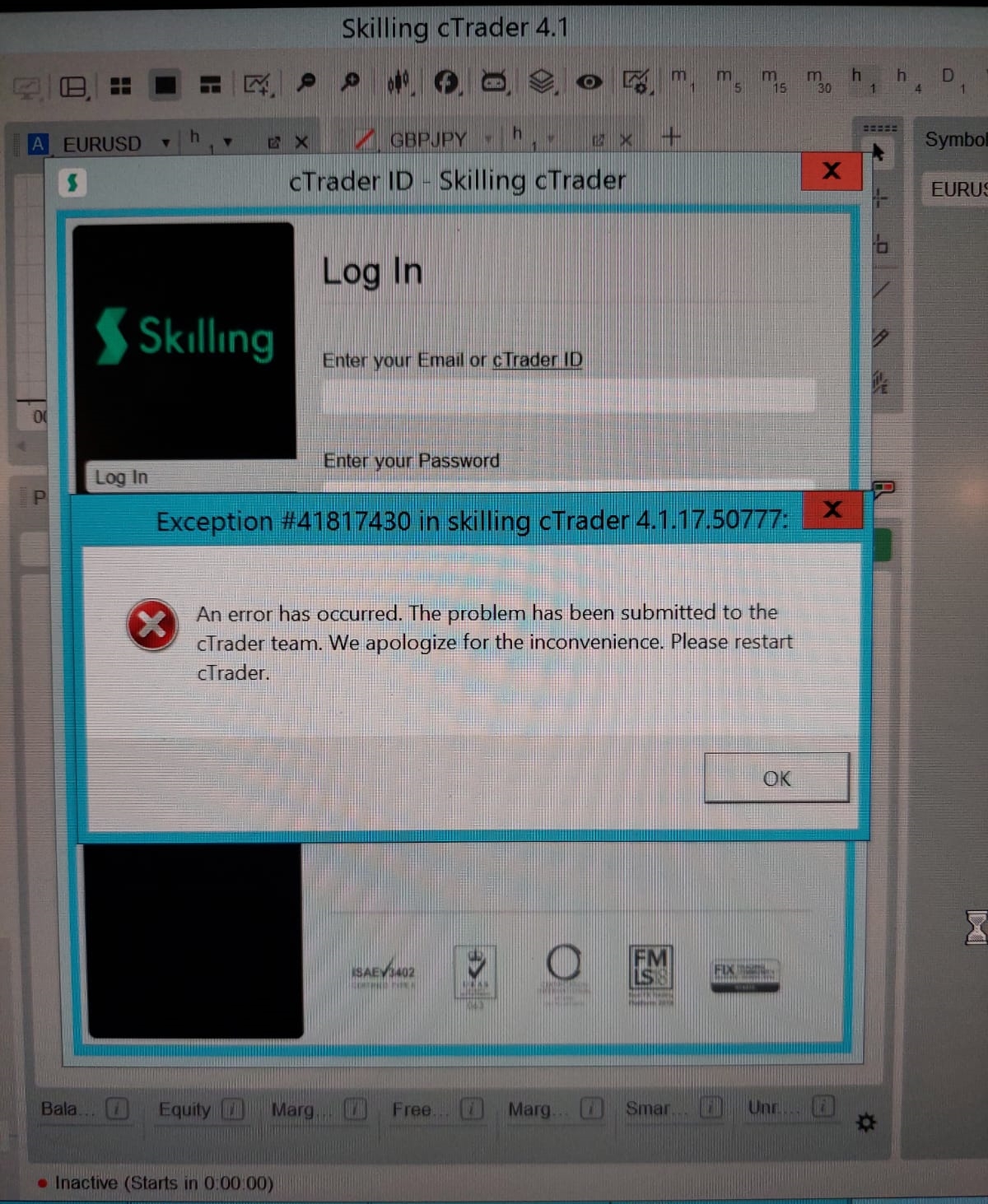
Replies
PanagiotisCharalampous
11 May 2022, 09:48
Hi SonnyAD,
Please follow the steps below and let me know if they resolve your issue
- Go to Windows Settings > Region
- Set Regional Format to English (United States)

Best Regards,
Panagiotis
Join us on Telegram and Facebook
@PanagiotisCharalampous
SonnyAD
11 May 2022, 16:34
( Updated at: 21 Dec 2023, 09:22 )
RE:
Dear Panagiotis,
It didn't work when I changed the region.
The broker give me 12 steps to solve this problem and I will do it soon.
1. Close any running instance of cTrader
2. Restart your computer
3. Hold down Windows + R on your keyboard to open the Run dialog box, copy and paste appwiz.cpl in it and click OK to open the Programs and Features panel
4. Find cTrader in the list and uninstall it - select it and click Uninstall/Change)
5. Hold down Windows + R on your keyboard to open the Run dialog box, copy and paste %USERPROFILE%\AppData\Local\Apps into it, and click OK
6. Delete the 2.0 folder and close the Windows Explorer
7. Hold down Windows + R on your keyboard to open the Run dialog box, and enter %USERPROFILE%\AppData\Roaming in it, and click OK
8. Delete the following folders: cTrader, %BROKERNAME% cTrader, %BROKERNAME% cAlgo, %BROKERNAME% cTraderUsers, %BROKERNAME% -cTraderCommon, then close Windows Explorer
9. In the Windows Start Menu select Documents, and rename cAlgo and cTrader folders (so that you will not lose any data)
10. Restart your computer
11. Launch Microsoft .NET Framework Repair Tool
12. Download and install cTrader
Regards,
Sonny
PanagiotisCharalampous said:
Hi SonnyAD,
Please follow the steps below and let me know if they resolve your issue
- Go to Windows Settings > Region
- Set Regional Format to English (United States)
Best Regards,
Panagiotis
@SonnyAD
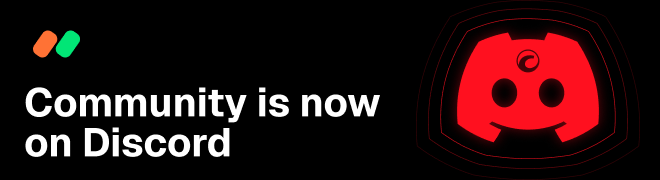
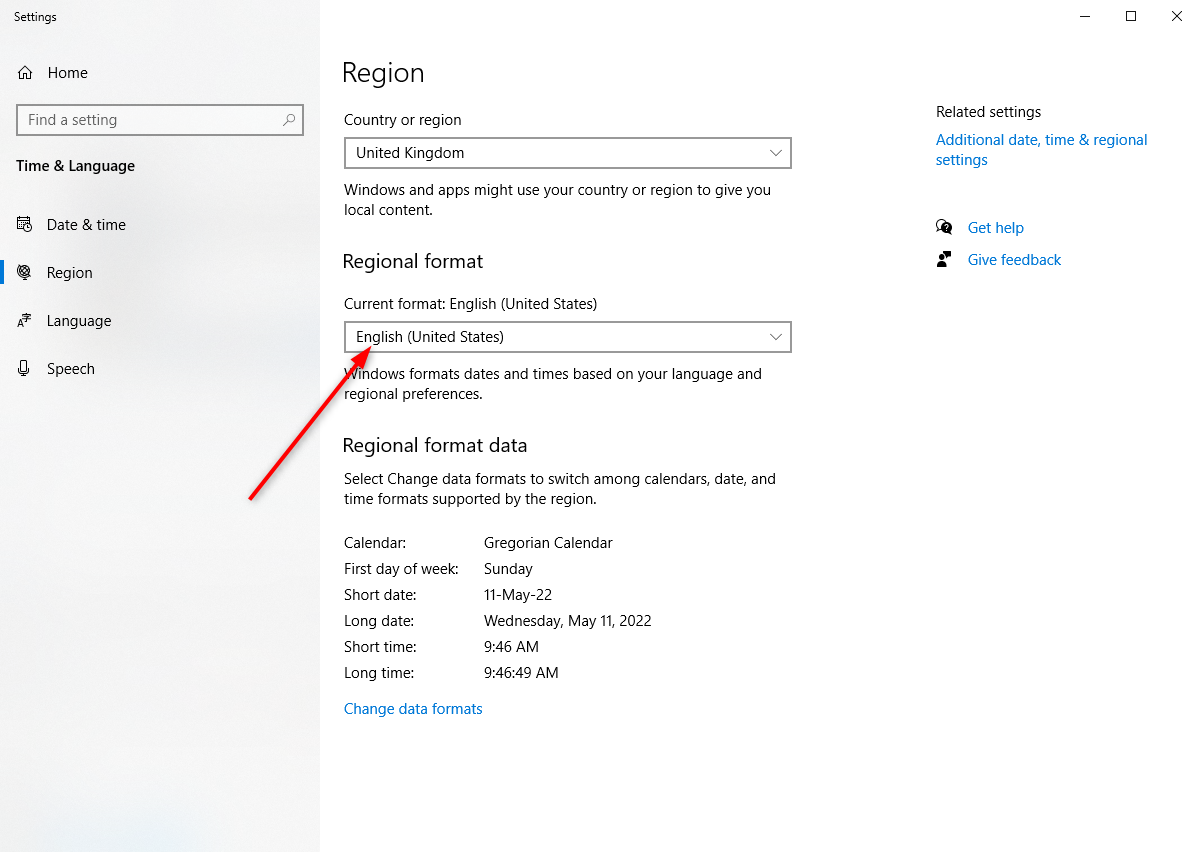
PanagiotisCharalampous
11 May 2022, 09:13
Hi SonnyAD,
Thanks for reporting this exception. Our team will investigate it and we will update you.
Best Regards,
Panagiotis
Join us on Telegram and Facebook
@PanagiotisCharalampous