EY
debugging with the new version
14 Sep 2022, 13:28
I've created a .Net 6 new cBot with it's default code and tried to debug it via VS2022 using the old way (Debug > attach to process > cTrader.exe) however the cBot did not stop on the breakpoint. Is there a new way of debugging with the new version?
Thanks
Replies
firemyst
18 Sep 2022, 09:57
Google and searching the cTrader.com website is your friend:
https://help.ctrader.com/ctrader-automate/debugging/#debugging-a-cbotindicator
@firemyst
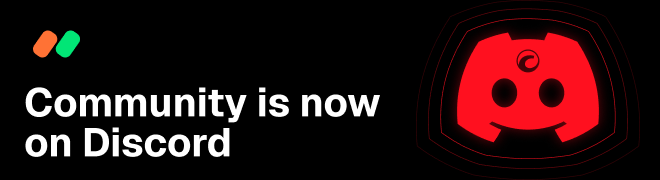
ctid3999979
17 Sep 2022, 12:14 ( Updated at: 17 Sep 2022, 12:39 )
The process appears to be completely different now.
to
Your breakpoints should now be hit.
Once done with debugging you can either reverse step 1 or comment out step 2. Personally, I prefer the old version but this is probably a change that came with .NET6 rather than a change that Spotware made.
@ctid3999979